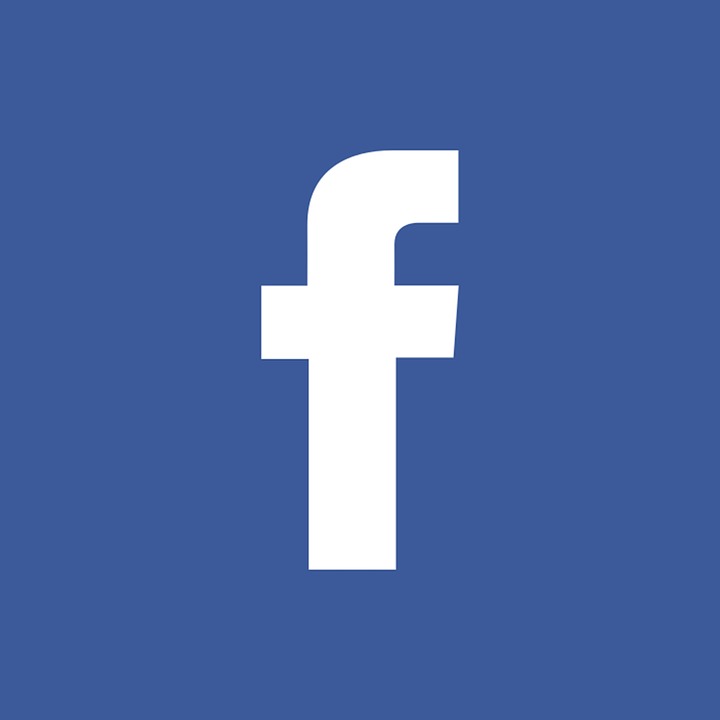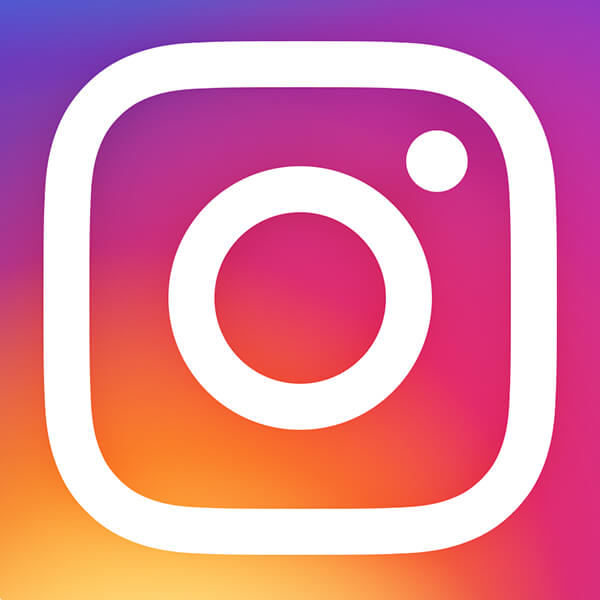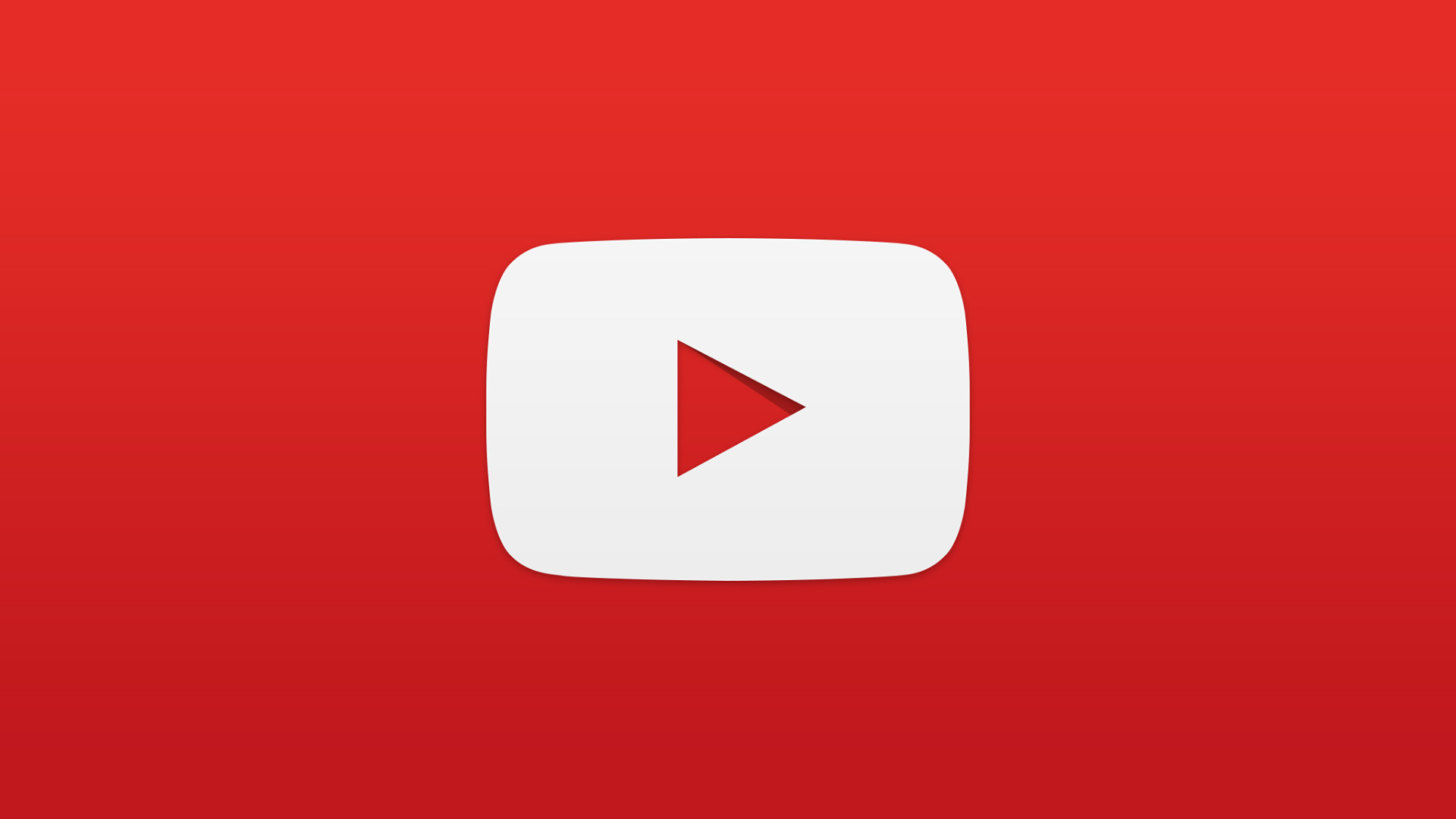Special Legislative Meeting
Documents & Links:
Additional Documents:
Zoom Meeting Instructions
The Zoom meeting link, Meeting ID, and call in number will be provided via social media, the Town’s website, and cable channel.
If joining from a mobile device or from a computer (for the first time), please be sure to download the app or application file as detailed below now (do not wait until the scheduled start of the meeting). This will ensure that you are able to join the meeting quickly on Wednesday, March 25th at 7:00 p.m.
Prior to the meeting:
- Joining from a mobile Device: If you are joining from a mobile device (Android smartphone/tablet, Apple iPhone/iPad) download the Zoom Cloud Meetings app from the App/Play Store. This is a free app.
- If joining from a computer: When entering a Zoom meeting for the first time from a computer, you will need to download a small application file. This step-by-step process is easy to complete on all commonly used browser
- To download and install the Zoom Application:
- Go to https://zoom.us/download and from the Download Center, click on the Download button under “Zoom Client For Meetings”.
- Once the download is complete, proceed with installing the Zoom application onto your computer.
If you encounter any issues, please visit the Zoom Help Center: https://support.zoom.us/hc/en-us.
At specified meeting time:
To join the meeting by computer or mobile device:
Either:
- Click on the Zoom link https://zoom.us/j/524565973?pwd=SHJ3Y05lemJ4TDZqejNwcGhJbXJKUT09
Or
Go to https://otago.zoom.us/join and Enter the Meeting ID 524 565 973 and Meeting Password 168060 in the appropriate field and click ‘Join’ (the Meeting ID will be a 9 or 10 digit number)
To join the meeting by phone only:
- Dial 1-301-715-8592
- You will be prompted to enter the Meeting ID 524 565 973 and Meeting Password 168060, followed by #.
- If the meeting has not already started press # to wait for the meeting to begin.
If you join by computer or mobile device later, you can enter the Participant ID to bind your phone and device session together and show your video when you speak on the phone. To enter your participant ID once you are in the meeting, enter #Participant ID# on your phone.
Phone controls for participants
The following commands can be entered using your phone's dial pad while in a Zoom meeting:
- *6 - Toggle mute/unmute
- *9 - Raise hand
ank you in advance for your patience as we continue to work to provide the very best service to our residents during this unprecedented time.

.png)